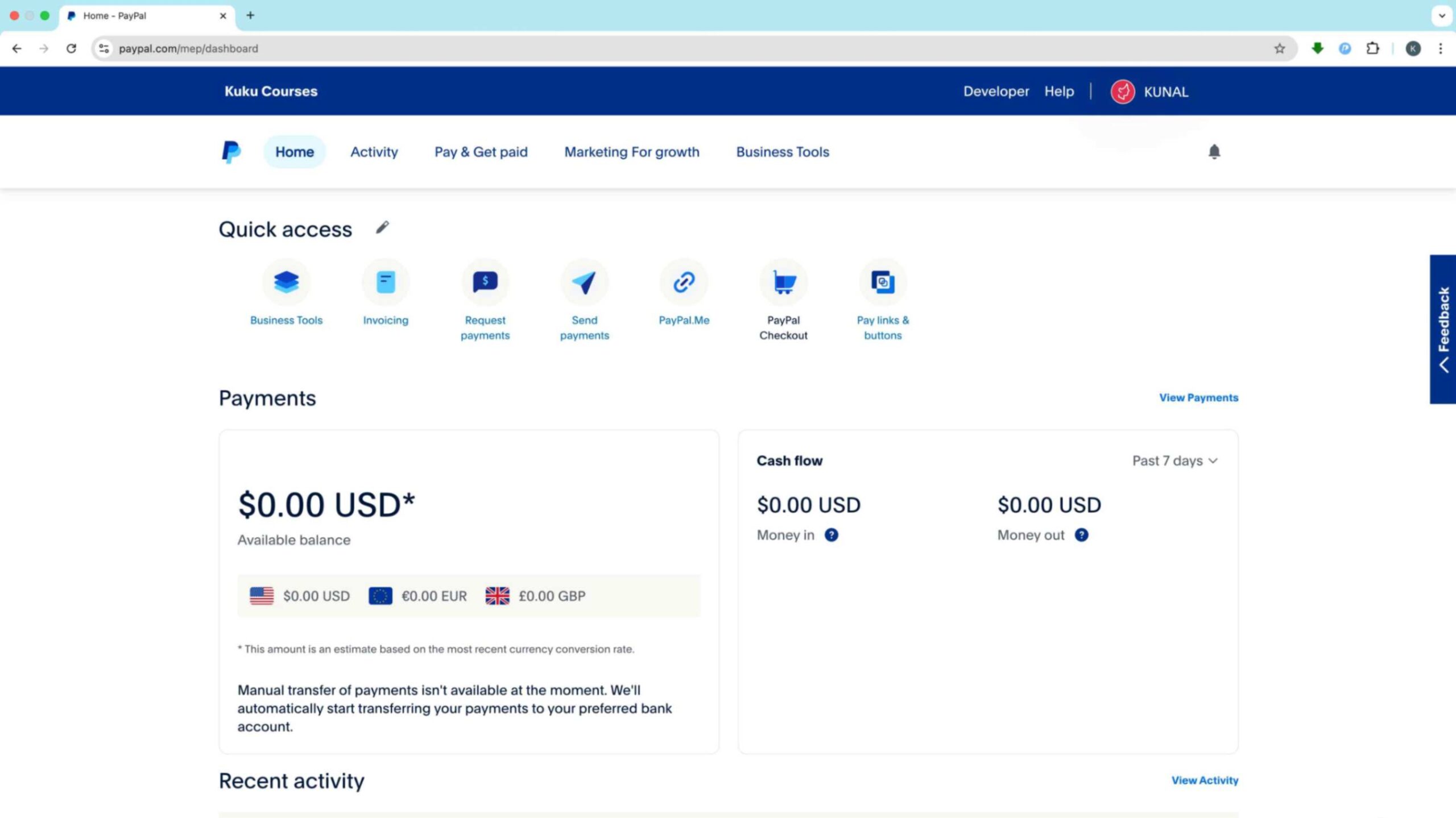For businesses, freelancers, or e-commerce entrepreneurs, PayPal is a payment platform that is simple to set up. This PayPal course is designed for users who want to start from scratch, integrate PayPal into their websites, and automate payments effortlessly.
Key Points You Will Learn in This Tutorial:
✅ How to open a business account on PayPal
✅ Understanding what a payment gateway is and how PayPal serves as one
✅ Know what documents are needed for PayPal approval
✅ Learn how to generate invoices and payment links on PayPal
✅ Integrating PayPal into WordPress, WooCommerce, and third-party applications
✅ Automating payments through Zapier and Make
✅ Creating PayPal subscriptions, buttons, and other automation tools
Let’s get started! 🎯
1. All About PayPal and Payment Gateways 💰
What is PayPal?
Your multi-currency transactions can now be integrated into an e-commerce website or online marketplace with PayPal. This is because PayPal serves not only as a payment gateway but also as a global payment platform. PayPal ensures secure transactions when sending or receiving money online.
How Payment Gateways Work:
🔹 A consumer purchases a product or service on your website.
🔹 The customer makes the payment using PayPal, and the payment gateway collects it.
🔹 PayPal charges a small transaction fee (normally 1% – 3%).
🔹 The remaining balance is transferred to your bank account.
Why Choose PayPal?
✔ Recognized globally 🌎
✔ Supports multiple currencies 💵
✔ Easy website and app integration 🖥
✔ Strong security measures & fraud protection 🔒
✔ Compatible with WooCommerce, Shopify, Wix & other platforms

2. Required Documents for PayPal Setup 📃
To open a PayPal business account, you will need the following documents:
✅ Proof of Identity: Passport, Driving License, or National ID
✅ Business Registration Document: Sole Proprietorship, LLC, or Partnership Certificate
✅ Tax Identification Number or PAN Card (if necessary)
✅ Bank Account Information: IBAN, SWIFT Code, etc.
💡 Tip: To speed up approvals, ensure that your business name matches across all documents.
3. Creating a PayPal Business Account 🏢
Step 1: Sign Up on PayPal
1️⃣ Visit PayPal
2️⃣ Click Sign Up > Business Account
3️⃣ Enter your business email and set a password
Step 2: Complete All Required Information
✅ Select Business Type (Sole Proprietor, LLC, etc.)
✅ Enter Business Name & Contact Information
✅ Add Website (if applicable)
Step 3: Identity Confirmation
🔹 Upload your business documents
🔹 Confirm your email address
🔹 Link your bank account
💡 Note: PayPal may send a small deposit to verify your bank account. Check your statement and confirm the amount in PayPal.
📚 Unlock Unlimited Learning with Kuku Courses! 🚀
💡 All-in-One Membership for Exclusive Courses!
✅ Access 100+ Expert-Led Courses on AI, Marketing, Business & More! ✅ Lifetime & Yearly Plans Available – Learn at Your Own Pace! ✅ No Extra Costs – One Membership, Unlimited Knowledge!
🔗 Learn More & Get Started →4. Getting a Website Ready for PayPal Approval 🌍
Even if you’re not selling products online, PayPal may require a website for approval.
What Your Website Needs:
✔ Privacy Policy, Terms & Conditions, and Refund Policy pages
✔ Contact Page with email & phone number
✔ Clear business information
🚀 Need a website? Check out this free course on how to build a WordPress site without coding.
5. How to Set Up PayPal Integration with a Website 🧭
Method 1: Optimized Integration (Recommended for WordPress or Shopify)
🔹 Install the PayPal Plugin (WooCommerce, Shopify, Wix)
🔹 Click Connect PayPal (One-Click Integration)
🔹 Log in & authorize the connection
💡 Tip: Ensure your PayPal account is fully active before integration.
Method 2: Manual API Key Integration (For Developers)
1️⃣ Go to PayPal Developer Dashboard
2️⃣ Click API Credentials
3️⃣ Copy Client ID & Secret Key
4️⃣ Paste them in your website’s payment settings
🚀 Use API keys for custom payment processing.

6. Creating Invoices & Payment Links 🧾
How to Make an Invoice on PayPal
1️⃣ Click on Dashboard > Invoicing
2️⃣ Enter customer’s email, item description & price
3️⃣ Click Send Invoice
📩 Customers will receive an email with a ‘Pay Now’ button.
How to Create a PayPal Payment Link
1️⃣ Go to PayPal > Payment Links
2️⃣ Enter Product Name & Price
3️⃣ Click Generate Link & share via email, WhatsApp, or social media
🚀 Perfect for freelancers & consultants!
7. Setting Up PayPal Subscription Plans 📅
💳 Recurring payments allow businesses to charge customers monthly or annually.
How to Create a Subscription Plan
1️⃣ Go to PayPal > Subscriptions
2️⃣ Click Create New Subscription
3️⃣ Enter Plan Name, Price & Billing Cycle
4️⃣ Copy the subscription link or button code
5️⃣ Add it to your website
8. Payment Buttons (Buy Now & Donate) 🖱
🔹 Looking for a simple way to accept payments? Use PayPal’s Buy Now, Donate, or Subscribe buttons!
How to Add PayPal Buttons to Your Website
1️⃣ Go to PayPal > Payment Buttons
2️⃣ Select Buy Now, Donate, or Subscribe
3️⃣ Enter Product Description & Price
4️⃣ Copy the HTML Code
5️⃣ Paste it into your website checkout page
9. Automating PayPal Course Payments with Zapier & Make 🤖
💡 Save time by automating PayPal transactions!
Examples of PayPal Automations:
✅ Add PayPal sales to Google Sheets
✅ Send WhatsApp alerts when a payment is received
✅ Auto-email invoices to customers
🎥 Find more PayPal automation ideas on YouTube!
10. PayPal Security & Customer Support 🛡
🔹 Enable Two-Factor Authentication (2FA) for added security
🔹 Regularly monitor transactions in your PayPal dashboard
🔹 Use the Dispute Resolution Center to handle disputes
🔹 Contact PayPal Support for any issues
Frequently Asked Questions (FAQ) 🤔
Q1: Is using PayPal free?
Yes, personal PayPal accounts are free, but business accounts incur transaction fees.
Q2: Do I need a website to accept PayPal payments?
No! You can accept payments via invoices, payment links, or QR codes.
Q3: How long does PayPal verification take?
Usually 3-5 business days, depending on document review.
Q4: Can PayPal be used with WooCommerce & Shopify?
Yes! PayPal Course easily integrates with all major eCommerce platforms.
Q5: How to transfer PayPal funds to a bank account?
Go to PayPal Dashboard > Withdraw Funds, enter your bank details, and transfer.
Final Thoughts 💡
PayPal is an essential tool for businesses, freelancers, and online sellers. Once fully set up and integrated, it allows you to seamlessly accept and automate payments.
🚀 Need more help? Contact us https://kukucourses.com/support/
💬 Did you find this PayPal course guide helpful? Drop a comment below! 😊