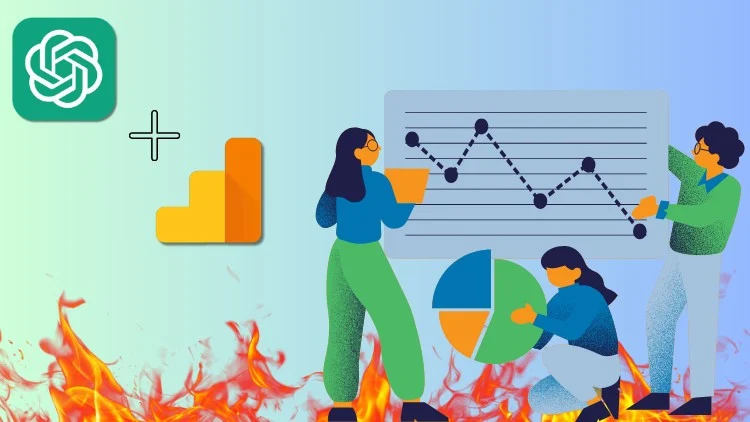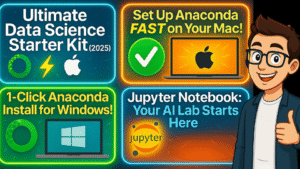This is the final tutorial on Google Analytics GA4 – your one-stop-shop for its setup, understanding, and application loaded with the magic of AI and ChatGPT!
Regardless of whether you are a marketer, developer, or even a business owner, this detailed guide which spans over 3000 words will allow you to use data to optimize your website, improve conversions, and scale intelligently.
1. 🌟 Introduction to GA4 & ChatGPT
GA4 comes with a completely new way of analyzing your website behavior and performance. Not only that, with ChatGPT, you can now supercharge GA4’s use by redefining strategies from the data you extract on the go. This guide is aimed at everyone with no tech background—you will be able to set up ChatGPT and GA4, extract insights, and perform much, much more!
2. 🥇 Why GA4 is a Game Changer
As compared to Universal Analytics, GA4 offers:
- Tracking by events 📊
- Ability to track different platforms
- AI-powered predictive analytics
- Greater integration with ChatGPT and Google Tag Manager
GA4 is a move closer understanding User journeys, from acquisition, engagement to conversion.
3. ⚙️ Google Analytics Setup for GA4
Just go to analytics.google.com and follow these steps:
- Click Get Started
- Put your name as the property (website) name
- Complete the business information with your industry, time zone, and currency
- Create a data stream for your website
💡Tip: Container names should be easy to remember. Use your domain name to make it easier.
4. 🏷 Linking GA4 and Google Tag Manager
Google Tag Manager (GTM) allows you to track your code with ease.
Steps:
- Go to tagmanager.google.com
- You can create a new account with a new container
- Make sure you copy your container snippet
- Use the WPCode plugin to install it in your site if you have WordPress
5. 🌐 Linking Your Website to GA4
Connect your GA4 account to your website’s GTM account.
- Go to your GTM dashboard
- Make a new tag
- Check GA4 Configuration
- Insert your Measurement ID from GA4
- You should set the trigger to All Pages
- Publish and save ✅
6. 🛒 GA4 with E-commerce Integration
GA4 can track your purchases, add to cart actions, and product views if you have an online store.
📦 To seamlessly connect GA4 to your store, use the WooCommerce Google Analytics plugin for effortless e-commerce tracking.
7. 📈 Essential GA4 Jargons You Should Never Skip
You should know these terms in order to interpret them accurately:
- Sessions: User visits lasting less than 30 minutes
- Bounce Rate: The fraction of site traffic that visits only one page and leaves
- Engagement Rate: Users who spend more than 10 seconds or interact with the website
- Events: Action taken on the site, from clicking to buying
- Key Events: Notable actions performed like buying a product or completing a form
8. 🤖 Analyzing GA4 Data With ChatGPT
ChatGPT simplifies complex GA4 data. You can achieve the following:
- Upload your GA4 exports
- Tell ChatGPT to analyze sessions, bounce rates, and user interactions
- Get practical recommendations that are tailored to you
Sample Prompt:
“Provide recommendations to improve bounce rate and engagement for this GA4 export. Please analyze it first.”
9. 🔍 Real Life Example: Gleaning Intelligence
To construct custom reports, go to GA4’s Explore section. You can export them as PDFs and upload them onto ChatGPT.
For example breakdown traffic by browser and language, analyze the top landing pages, and track the conversion paths.
Let ChatGPT process this and suggest:
- UI/UX improvements
- CRO tweaks
- Geo-targeted content strategies 🌍
10. 🥇 Tips from ChatGPT
With GA4 data, here is what ChatGPT might suggest:
- Firefox Users have a 100% bounce rate, so test compatibility
- Indian users spend less time so improve regional content
- Safari mobile users drop off early so optimize mobile design
These are tips to enhance user experience and maximize ROI which is always a good thing.
📚 Unlock Unlimited Learning with Kuku Courses! 🚀
💡 All-in-One Membership for Exclusive Courses!
✅ Access 100+ Expert-Led Courses on AI, Marketing, Business & More! ✅ Lifetime & Yearly Plans Available – Learn at Your Own Pace! ✅ No Extra Costs – One Membership, Unlimited Knowledge!
🔗 Learn More & Get Started →11. 🔄 Improving and Maintaining Site Performance
Tracking ensures growth:
- Check GA4 on a weekly basis
- Monthly export reports
- Use ChatGPT to analyze and let it tell you how to improve things
- Share the results with your dev team. Alternatively, you can use Gemini, Claude, or Grok AI.
12. 🌟 AI’S GA4 MAGIC
- Implement primary funnel steps for each event
- Do cross-browser and -device testing periodically
- Look for subtle shifts in data with AI report
- Implement changes and analyze with A/B test tools
13. 🏁 Closing Remarks
Combining AI tools like ChatGPT with Google Analytics GA4 allows you to take full control over how you use user behavior analytics, turning raw data into actionable insights and growth strategies. You’re now equipped from A to Z with information on how to amplify your analytics game.
Looking to enhance the performance of your site? Don’t wait any longer and start optimizing right now! 🚀
❓FAQs
Q1: Is GA4 free to use?
Yes, it’s free of charge for all sites and applications.
Q2: Can I use GA4 on a WordPress site?
Sure, use WPCode or GTM plugins for easier access.
Q3: How does ChatGPT help with GA4?
With ChatGPT, you can summarize dense reports and provide insights to take action using GA4 data.
Q4: Where do I find the sales tracking feature in GA4?
Purchases, cart activity, and other related metrics can be tracked using the WooCommerce GA4 plugin or custom eCommerce events you set.
Q5: What is an acceptable engagement rate in GA4?
Anything over 60% is good. Anything over 90%, is excellent!