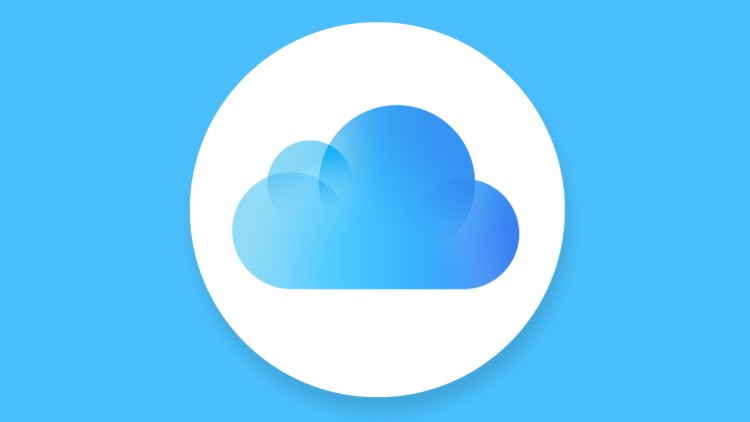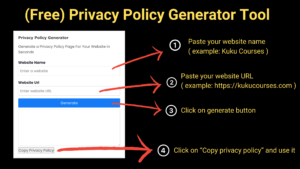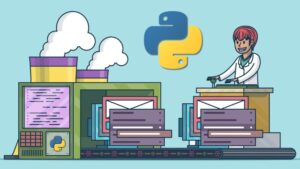You’ve found the most comprehensive resource right on how to set up a WordPress website with Hostinger cloud hosting!
Whether you are a novice or a business owner, this tutorial will assist you in everything from purchasing hosting to configuring WordPress and emails, creating subdomains, and setting up Google services.
🌐 What Is a Domain and Web Hosting?
Domain = Address
A domain serves the same purpose as an address. A domain is similar to “apple.com,” which users navigate to access Apple’s website, meaning a domain serves as the means for users to obtain access to your site.
Web Hosting = Storage
Web hosting is a service that provides the space your website resides in. It supports the images, pages, and all items that users engage with. In the absence of hosting, your domain will not have a destination to direct to!
💡 Why Select Hostinger Cloud Hosting?
Below are the reasons why we suggest Hostinger cloud hosting:
🌍 Free domain (with most plans)
Generous storage
🛡️ Free SSL & DDoS safeguard
⚡ Fast and dependable performance
🧑💼 24/7 live chat assistance
📈 For developing websites, the scalability is fantastic
🚫 Do not select the Single Shared Hosting plan since it has limited features and is fit only for testing purposes.
✍ Buy Plans on Hostinger
Go to hostinger.com/bingcommerce
Next, pick one of the following options:
- Premium
- Business
- Cloud Starting up (Best value💎)
Choose your plan duration (The 4-year plan gives the best discount and is 3 months free)
Apply the coupon: BINGCOMMERCE
Complete your payment using card, PayPal, or UPI
To access your dashboard go to hpanel.hostinger.com
🪛 Installing WordPress
After logging in to Hostinger:
- Click on “Set up website”
- WordPress
- Fill in the form including admin username/email/password
- Select free domain
- Choose location of the server (the one nearest to your audience)
- Install your WordPress 🎉
To log in, type in the URL: yourdomain.com/wp-admin
📧 Make Business Emails
To create a professional email like: moc.niamodruoy@olleh:
- Go to Email on hPanel, then Email Accounts
- Click on “Create Account”
- Set the name (for example,
moc.niamodruoy@troppus) - Set strong password
- Send and receive messages using the webmail login!
Professional emails boost customer trust and increase credibility 🏆
🏗️ Create Subdomains
Subdomains help you separate parts of your website such as:
blog.yoursite.comshop.yoursite.com
To create one:
- In hPanel → Domains → Subdomains
- Enter a name (for example
travel) - Click on create
- Use the auto installer to install WordPress or apps in that subdomain
Many big brands like Google use subdomains (🍎 mail.google.com)
🔦 Use Key Tools By Google
Via the Site Kit by Google plugin, you can connect key tools:
Go to WordPress Dashboard → Plugins → Add New
To get started, follow the instructions below to install the Site Kit plugin.
- Look for Site Kit and install it from WordPress plugin directory.
- Log in with your Google account.
- Turn on or enable all or suggested features including:
- Google Search Console
- Google Analytics
- Google AdSense
Now you can effortlessly track visitors, optimize your SEO, and generate income from your website.
📝 Building Your Own Blogging Website
You can find a free course on Cuckoo Courses.
- Go to cuckoocourses.com
- Type in the search bar: Build WordPress Blogging Website
Remember to follow the lessons to create your blog. It’s easier than you think! 💻
🛠️ The Possibilities With WordPress
With Hostinger and WordPress, there are limitless possibilities. 🚀 You can create:
- Quotex trade blogs 🛒
- Personal blogs ✍️
- AI tools 🤖
- E-commerce blogs 🧳
- Affiliate marketing websites 💸
- Education websites 📚
- Real estate listing sites 🏘️
- Online magazines/newspapers 📰
All these can be achieved without any coding knowledge! 🙌
Top Pick: Hostinger Cloud Hosting 🚀
Reliable, fast, and beginner-friendly hosting for WordPress websites.
⚡ Lightning-fast performance with 99.9% uptime 🔒 Free SSL, daily backups & advanced security 🧩 1-click WordPress install & easy setup
🔗 Learn More & Get Started →✅ Conclusion
Launching a site on Hostinger cloud hosting is easy, powerful, and cost-effective. You get a free domain and blazing speed alongside WordPress, allowing you to set up a blog, business, or brand in hours. 🌐
Make sure to connect your business with Google’s services, configure business-grade email, and create subdomains for better business growth!
❓ FAQs
What is the difference between shared hosting and cloud hosting?
Shared hosting offers limited resources which are split among other users of the same server, causing slower speeds and increased load-time. In contrast, cloud hosting provides increased speed, better scalability and improved uptime by distributing the servers across multiple locations.
Is it possible to use Hostinger cloud hosting for eCommerce?
Definitely! Hostinger cloud hosting is ideal for WooCommerce and online stores because it manages high traffic well and offers SSL, backups, and other security features.
How many websites can I host?
It depends on your plan:
Premium: up to 100 websites
Business: 100+ websites
Cloud: Up to 300 websites and subdomains
How easy is WordPress for beginners?
Very! WordPress is user-friendly because it is customizable, offers drag-and-drop interfaces, and no coding at all is necessary.
Is it possible to transfer my current site to Hostinger?
For sure, as long as you reach out to support via live chat, Hostinger offers free migration services.
Any help contact us https://kukucourses.com/support/