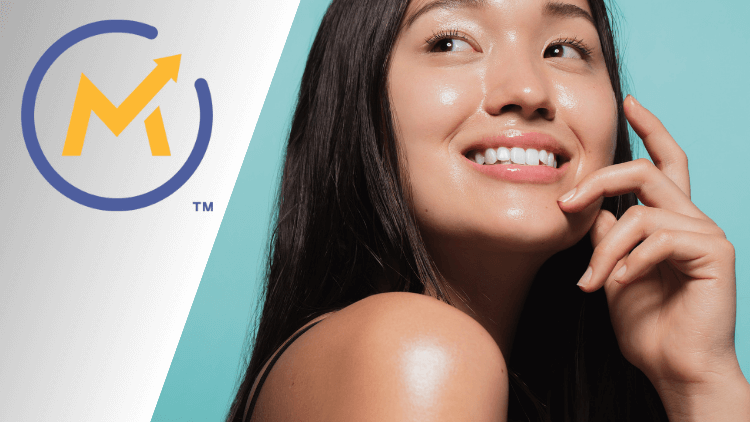Sending emails in bulk can be exciting, right? What If I say you, that through your own server, you can send bulk emails with Mautic SMTP? This is a game changer because now you don’t have to spend a single penny on expensive email marketing tools & software out there.
Benefits of Setting up SMTP with Mautic For Bulk Emails
- Control: Customize settings for better email management.
- Deliverability: Higher chances of emails reaching inboxes.
- Personalization: Tailor emails for more engagement.
- Tracking: Detailed insights into email performance.
- Cost Efficiency: Potential savings for large email volumes.
- Brand Trust: Emails from your domain boost credibility.
- Flexibility: Adapt settings to suit your needs.
- Integration: Easily connect with other tools.
- Data Privacy: More control over sensitive information.
- Learning: Gain tech skills while managing campaigns.
Requirements for this course
- You need to have a domain
- One VPS Server needed
- Follow exactly what I say
- I recommend watching below course along with notes
Actually to set up Mautic following video tutorials is a must so I created a Mautic course you can watch it through the membership or take this course individually from here. Actually, I am not selling you, I just want to help you to build SMTP with Mautic with these notes, so you can understand what we are doing and you can set it up easily.
What is MTA?
Imagine MTA (Mail Transfer Agent) as a super reliable postal worker for emails. It’s like the person who takes your letters and makes sure they reach the right destination.
When you send an email, it doesn’t magically appear in the recipient’s inbox. It needs to travel from your computer to the recipient’s email server. That’s where the MTA comes in. It’s like a digital postman that takes your email and delivers it to the right place on the internet.
In the context of setting up your own SMTP server with Mautic for bulk emails, MTA will be a key part of making sure your emails get sent to the right people without getting lost along the way. It’s an important part of the whole process!
Watch This Video to understand MTA.
Setting Up Domain
In my experience, I will suggest buying a domain with extensions ending with:-
- .com
- .org
- .net
- .co
- .io
If you buy a domain with such extensions so it will become trustworthy in front of an audience. You can buy the domain from any domain provider I will suggest namecheap.com or name.com.
One important thing is that if you buy an older domain so you will get 10/10 score from mail-tester.com. But how can you get an old domain? The answer is simple go to name.com > domains > ‘expiring’ under aftermarket > buy domain.
But if you want a new & affordable domain you can buy it from Namecheap. Below is a guide on how to buy a domain name from Namecheap.
So now go ahead and please purchase a domain name so we can proceed further to the next step to buy a VPS server.
Watch this video to set up domain
Setting Up VPS
Using a VPS for setup is smart because it gives you full control and customization, making email server setup easier. It’s secure, reliable, and isolates your email data from others. With root access, you can adjust settings and troubleshoot effectively.
VPS hosting also boosts email deliverability and scalability while providing a controlled environment for testing. Just remember, it requires some tech knowledge to manage properly.
Now to setup go to OVHcloud.com > my customer account > create or login to account > click on the bare metal cloud from top > select order markdown > select virtual private servers > choose a plan, I recommend “Essential – 12 months commitment” > order now > under chooses your images > select distribution > select ubuntu 20.04 version > from slot > choose north america > continue > and buy it.
After placing the order within 24 hours you will receive access details, open one of email and you will see “Access Settings”.
Watch This Video to setup VPS.
Servers Installation & Configuration
Now we will set up servers and everything. Here we will explain the required tools to download, install of free control panel and main virtual server and SSL setup.
Required Tools For Mautic SMTP
We need to install putty, Putty is like a digital key that lets you open doors to your VPS server. It’s a software tool that helps you remotely control your server using commands, even if it’s far away. It’s like having a superpower to manage your server from your own computer.
Just type in commands through Putty, and it’s like you’re right there in front of your server, making things happen! How to download it? Follow the below links to learn how to download it on different operating systems.
- Mac users follow this video
- Windows users follow this video
Mac users can directly run on their terminal and paste one-by-one code on the terminal. Follow the above Mac user video, and you will understand. The above video will only tell till step 2 so after doing it at the end paste step 3 “brew install putty”. Watch this video in action.
# step 1
/bin/bash -c "$(curl -fsSL https://raw.githubusercontent.com/Homebrew/install/HEAD/install.sh)"
# step 2
(echo; echo 'eval "$(/usr/local/bin/brew shellenv)"') >> /Users/kunallonhare/.zprofile
eval "$(/usr/local/bin/brew shellenv)"
# step 3
brew install putty
Free Control Panel Installation
Installing Virtualmin is like setting up a super helpful control panel for your server. It’s a software package that makes managing your server easier, especially if you’re not a tech expert.
Virtualmin helps you do things like creating websites, managing email accounts, and handling databases. It’s like having a user-friendly dashboard that organizes all these tasks in one place.
So, when you install Virtualmin, you’re basically giving yourself a handy tool to manage your server without getting into complicated technical stuff. It’s great for people who want to run websites and services on their server without being server gurus!
Our focus is to use Virtualmin to setup SMTP for outbound and inbound emails.
Now, let’s change the hostname of the server, we need to login into our server using Putty. Here this code can help you.
Note one thing please other VPS providers like Contabo will give you VPS logins with direct root access so with that no need to switch to root (skip switch to root code below), you can start with “Steps”.
# switch to Root
sudo su -
Steps:
//change server hostname
sudo hostnamectl set-hostname mail.bouldermac.com
nano /etc/hosts
//Setup subdomain “A” record
//Install virtuamin with cmds found at https://virtualmin.com/download
After the virtual min will be installed it will show the successful message, now how to set up this watch this video.
Main Virtual Server and SSL Setup For Mautic
Main virtual servers will allow the creation of subserves where Mautic and Roundcube will be installed in future lessons.
Server SSL will clear the “connection is not private” error when we first visited Virtualmin after installation. SSL will also allow us to send encrypted emails i.e. by using SSL or TLS encryption.
Setup SSL ======================= sudo apt update sudo apt install snapd sudo snap install core; sudo snap refresh core sudo snap install --classic certbot sudo apt install python3-certbot-apache sudo certbot --apache sudo certbot renew --dry-run
If you face an issue related to MariaDB then only run the below commands on Putty or terminal. Watch This Video in action to setup servers & SSL.
Please take noted the you only need to use thess commands if your Mariadb.service failed. Otherwise it would not be required if your Maria DB did not fail nano /etc/mysql/mariadb.conf.d/50-server.cnf service mariadb restart
Server Authentication Protocols
Now what is DKIM, SPF, DMARC, MXrecord, RDNS and how to setup this is what we will see in this section.
Concepts & Setting up DKIM
DKIM stands for “DomainKeys Identified Mail,” and it’s an email authentication method that helps verify the authenticity of the sender and the integrity of the email content. In simpler terms, DKIM is like a digital signature for emails. Let me explain it in a way that a 15-year-old could understand:
Imagine you’re sending a letter to your friend, but you want to make sure your friend knows it’s really from you and hasn’t been changed by anyone else. So, you write your letter and then sign it with a unique marker that only you have. This marker leaves an invisible mark that your friend can check to make sure the letter hasn’t been tampered with and that it truly came from you.
DKIM works in a similar way for emails:
- Authentication: When someone sends an email using DKIM, the sender’s email server adds a special digital signature to the email. This signature is like the unique marker you used in your letter. It’s created using a secret key that only the sender’s server knows.
- Verification: When the recipient’s email server receives the email, it can use the DKIM signature to check if the email was actually sent by the claimed sender and if it hasn’t been changed during transmission. It’s like your friend checking the invisible mark on the letter to make sure it’s really from you and hasn’t been messed with.
- Anti-Phishing and Spam: DKIM helps fight against fake emails and phishing scams. Since the recipient’s server can verify that the email is genuine and hasn’t been altered, it’s more likely to trust the email and not mark it as spam.
- Domain Reputation: DKIM also plays a role in the reputation of the sender’s domain. If emails consistently pass DKIM verification, it can help build a positive reputation for the sending domain, making it more likely that emails from that domain will be delivered to inboxes rather than spam folders.
So, in a nutshell, DKIM is like a digital way of signing emails to prove they’re real and haven’t been messed with. It’s an important tool to help make sure the emails we receive are from who they say they are and that they haven’t been changed along the way.
We will have two types of DKIM keys one will be inside our VPS server, called a private key and the second will be inside our DNS record, called a public key.
So to setup DKIM watch this video.
Concepts & Setting up SPF
DNS SPF (Sender Policy Framework) with an example that’s easy to understand!
Imagine you’re running a club and you want to make sure only your approved members can access your events. To do this, you create a list of authorized members. This list helps the security team at the entrance of the club know who’s allowed in and who’s not.
DNS SPF works in a similar way for emails:
- What is DNS SPF? DNS SPF is like a security list for emails. It’s a way for the sender of an email to tell the recipient’s email server, “Hey, these are the authorized servers that are allowed to send emails on behalf of my domain.”
- Example Scenario: Let’s say you have a website called “example.com” and you want to send emails from that domain. You want to make sure that other people can’t pretend to send emails from your domain without permission.
- Creating an SPF Record: To set up DNS SPF, you create a special record in your domain’s DNS settings. It’s like creating your list of approved members for your club. In this SPF record, you list the specific servers or services that are allowed to send emails on behalf of your domain.
Example SPF Record for “example.com”:
v=spf1 include:spf.exampleemailservice.com -all # use it for verification, replace your IP address with "youripaddress". v=spf1 a mx ip4:youripaddress ~all
v=spf1: This is the version of SPF being used.include:spf.exampleemailservice.com: This says that the servers listed in the SPF record of “spf.exampleemailservice.com” are allowed to send emails on behalf of “example.com”.-all: This means that any other server that tries to send emails from “example.com” should be rejected.
- Checking the List: When an email is sent from “example.com”, the recipient’s email server can check the SPF record for “example.com” to see if the sending server is on the approved list. It’s like the security team at the club checking your list of approved members before letting someone in.
- Email Delivery: If the sending server is on the approved list (the SPF record matches), the email is more likely to be accepted by the recipient’s email server. If it’s not on the list (SPF doesn’t match), the email might be flagged as suspicious or even rejected.
In simple terms, DNS SPF is like creating a list of approved senders for your domain, so other servers know which ones are allowed to send emails on your behalf. It helps prevent unauthorized emails and adds a layer of security to your domain’s email communication.
Remember, while this explanation simplifies things, setting up DNS SPF does involve technical steps in your domain’s DNS settings. How to setup SPF watch this video.
Concepts & Setting up DMARC
DMARC (Domain-based Message Authentication, Reporting, and Conformance) is like a set of rules for email servers to determine what to do with emails that claim to be from your domain. It helps prevent email spoofing and phishing by ensuring that the sender’s domain is legitimate
Example Domain: Let’s use the domain “kukucourses.com” for our examples.
1. Reject Policy:
Imagine you’re running a club and you only want official members to enter your events. If someone tries to enter without being on the guest list, you want them to be turned away completely. This is similar to the “reject” DMARC policy.
Example DMARC Record for “kukucourses.com” with a “reject” policy:
v=DMARC1; p=reject; rua=mailto:[email protected]
p=reject: If an email fails authentication checks, email servers will reject it completely and not deliver it to the recipient’s inbox. It’s like not allowing unapproved guests into your event.
2. Quarantine Policy:
Imagine you’re hosting a party and you’re a bit more lenient. You’re willing to let people come in, but if someone doesn’t have an invitation, you want them to sit in a separate area first to be checked. This is similar to the “quarantine” DMARC policy.
Example DMARC Record for “kukucourses.com” with a “quarantine” policy:
v=DMARC1; p=quarantine; rua=mailto:[email protected]
p=quarantine: If an email fails authentication checks, email servers will put it in the recipient’s spam or quarantine folder. It’s like letting the guest in, but making them wait in a separate area for further checking.
3. None Policy:
Imagine you’re just starting to organize events and you want to learn who’s coming, even if they’re not on the guest list. You’re not going to stop them from entering, but you want to keep track of who’s attending. This is similar to the “none” DMARC policy.
Example DMARC Record for “kukucourses.com” with a “none” policy:
v=DMARC1; p=none; rua=mailto:[email protected]
p=none: If an email fails authentication checks, email servers won’t take any action, but they will send you reports about these emails. It’s like letting everyone in and just observing who shows up.
In summary:
- “reject” policy: Emails that fail authentication checks are rejected and not delivered.
- “quarantine” policy: Emails that fail authentication checks are put in the spam or quarantine folder.
- “none” policy: Emails that fail authentication checks are neither rejected nor quarantined, but you receive reports about them.
These DMARC policies help you control how emails claiming to be from your domain are treated, giving you different levels of protection against unauthorized or fake emails. Also to setup DMARC watch this tutorial.
Concepts & Setting up MX Record
MX Record (Mail Exchange Record): Imagine you have a mailbox for receiving letters and packages. You want to make sure that when someone sends you mail, it arrives at the right place. MX records work in a similar way for emails:
- What is an MX Record?: An MX record is like an address label for email servers. It tells the internet where to deliver emails that are sent to your domain.
- Example Scenario: Let’s say you have a website called “mywebsite.com,” and you want to set up email accounts like “[email protected]” to receive emails.
- Creating an MX Record: To set up an MX record, you go to your domain’s DNS settings. You specify the server’s address (its IP address) where incoming emails should be delivered. Example MX Record for “mywebsite.com”:
Priority: 10 Mail Server: mail.mywebsite.com
- Priority: The MX record has a priority number (like 10 in this example). This number helps email servers decide the order in which to deliver emails. Lower numbers have higher priority.
- Mail Server: This is the address of the server where incoming emails should be sent (like “mail.mywebsite.com” in this example).
- Priority and Delivery Order: The priority number is crucial because it determines the order in which email servers attempt to deliver emails. Email servers start with the lowest priority number and work their way up.
Why Priority Is Important in DNS Records:
Think of priority as a ranking system. Just like when you’re waiting in line at a store, they call customers in order of their priority to be served first. In DNS records, priority helps determine the order in which different servers or services are used. This is important in cases where there might be multiple servers performing similar functions.
For example, besides email, let’s say you have a backup email server in case the main one goes down. You would set different priority numbers for these servers in your MX records:
- Main Email Server (Priority: 10)
- Backup Email Server (Priority: 20)
When someone sends you an email, their server will see the priority numbers. It will try to deliver the email to the server with the lowest priority number first. If that server is unavailable, the sending server will then try the server with the next higher priority number.
In this way, priority ensures that the most important or primary server is used first, while allowing for backup options if needed.
Remember, the lower the priority number, the higher the priority. It’s like being called to the front of the line because you have a lower ticket number. DNS records, including MX records, help guide the internet to know where to send emails, website traffic, and other internet services. Watch this video to setup MX records.
Concepts & Setting up RDNS
RDNS stands for “Reverse Domain Name System.” It’s also commonly referred to as “reverse DNS.” RDNS is a process used to associate an IP address with a domain name, whereas regular DNS translates domain names into IP addresses. Let me explain it in simpler terms:
Regular DNS (Forward DNS):
Imagine you have a phone book that lists people’s names and their phone numbers. You use the name to find the phone number. This is similar to how the regular DNS works. It translates domain names (like www.example.com) into IP addresses (like 192.168.1.1) so that computers can find and communicate with each other on the internet.
Reverse DNS (RDNS):
Now, let’s flip this around. Imagine you have a phone number and you want to know the name of the person it belongs to. RDNS does something similar for IP addresses. It helps determine the domain name associated with an IP address.
RDNS is often used for security and authentication purposes, especially in email communication. When an email server receives an email from another server, it can use RDNS to check if the IP address of the sending server matches the domain name in the email’s headers. This can help verify the legitimacy of the email and prevent spam or phishing attempts.
In summary, RDNS is like looking up a name in the phone book based on a phone number. It’s the process of associating an IP address with a domain name, and it’s particularly useful for email security and authentication. Setup RDNS from this tutorial.
Server & Protocol Authentication
Server and protocol authentication are essential concepts in the world of computing and cybersecurity. Let’s break down what they are and why they are important:
Server Authentication:
What is Server Authentication?: Server authentication is the process of verifying the identity and legitimacy of a server by proving that it is what it claims to be. In other words, it ensures that the server you’re connecting to is actually operated by the organization or entity it claims to represent.
Why is Server Authentication Important?:
- Security: Verifying the identity of a server helps prevent attackers from impersonating legitimate servers to steal sensitive information or launch cyberattacks.
- Trust: It builds trust between users and servers. Users are more likely to interact with online services if they are confident that they are communicating with authentic servers.
- Data Integrity: Server authentication helps ensure that the data sent between the user and the server remains confidential and hasn’t been tampered with during transmission.
The below code can help you to authenticate servers and run it on your server, in our case we are using Virtualmin. Watch this video to set up Server Authentication.
/etc/init.d/saslauthd restart /etc/init.d/postfix restart
Protocol Authentication:
What is Protocol Authentication?: Protocol authentication involves verifying that the communication protocol being used is genuine and secure. It ensures that the communication methods and encryption mechanisms are correctly implemented and enforced.
Why is Protocol Authentication Important?:
- Data Protection: Protocol authentication ensures that the communication between systems is encrypted and secure, protecting sensitive data from eavesdropping and interception.
- Prevents Attacks: It helps prevent attacks like man-in-the-middle attacks, where an attacker intercepts and alters the communication between two parties without their knowledge.
- Data Integrity: Authentication of the protocol ensures that data exchanged between systems hasn’t been tampered with or modified during transit.
- Secure Transactions: For online transactions, protocol authentication ensures that the information exchanged during the transaction remains confidential and cannot be easily intercepted or manipulated.
In a nutshell, both server and protocol authentication play crucial roles in maintaining the security and integrity of digital communications. They prevent unauthorized access, protect sensitive information, and help users trust the systems and services they interact with. Without proper authentication, there’s a risk of data breaches, unauthorized access, and compromised privacy.
You can use https://mxtoolbox.com/ to authenticate your SPF, DMARC, & DKIM protocol easily for free. Watch This Video to set up Protocol authentication.
RoundCube & SMTP Credentials
Roundcube is an open-source web-based email client that allows users to access and manage their email accounts through a web browser. In simpler terms, it’s a tool that lets you check and send emails without needing to use a separate email program like Outlook or Thunderbird.
Imagine Roundcube as an online inbox that you can access from anywhere as long as you have an internet connection. It provides a user-friendly interface where you can read, compose, send, and organize emails, just like you would with a regular email program.
Key features of Roundcube include:
- User Interface: Roundcube offers a modern and intuitive user interface that resembles many desktop email clients. This makes it easy for users to navigate and use the email features.
- Email Management: You can read, reply to, forward, and delete emails. You can also organize emails into folders, mark messages as read or unread, and perform various other email management tasks.
- Compose and Send: Roundcube allows you to compose new emails, format text, add attachments, and send messages to your contacts.
- Address Book: It often comes with an address book feature, enabling you to store and manage your contacts’ information for easy access when composing emails.
- Search: You can search for specific emails using keywords, sender’s name, subject, and other criteria.
- Customization: Roundcube can often be customized with different themes and plugins to enhance its functionality and appearance.
- Multi-Account Support: You can configure Roundcube to access multiple email accounts, allowing you to manage all your emails in one place.
- Security: Roundcube is designed with security in mind, offering encryption options and protection against common email-related threats.
Roundcube is particularly useful for people who want to access their email accounts from different devices or locations without needing to install a dedicated email client. It’s often used in conjunction with email servers, providing users with a web-based interface to interact with their emails stored on the server.
In summary, Roundcube is a webmail client that allows you to access and manage your email accounts through a web browser, making it convenient for checking and sending emails from various devices. Setup RoundCube from here.
SMTP Credentials
Whenever you want to connect any email application like Mautic, MailWizz, etc. So this email application can ask you following details mentioned below:-
- Hostname:
- User:
- Password:
- Port
- Encryption: SSL for 465 & TLS for 587
To set up SMTP credentials watch this video.
To check the connection you can use this two website:-
Mautic Series & Setup
Mautic is an open-source marketing automation platform that helps businesses manage and automate their marketing campaigns and customer interactions. It provides a range of tools and features to streamline marketing efforts, engage with customers, and analyze campaign performance. In simpler terms, Mautic is a software solution that helps companies automate and optimize their marketing strategies.
Here are some key features and functions of Mautic:
- Campaign Automation: Mautic allows you to create and automate marketing campaigns, including email campaigns, social media campaigns, and more. You can set up triggers and actions to respond to customer behaviors and interactions.
- Email Marketing: You can design, send, and track email campaigns using Mautic. It offers features like email templates, A/B testing, and segmentation to target specific groups of recipients.
- Lead Management: Mautic helps you capture, track, and manage leads or potential customers. It allows you to score leads based on their interactions and behaviors, helping you prioritize and nurture them.
- Social Media Integration: You can integrate your social media accounts with Mautic to schedule and manage social media posts, track engagement, and analyze social media performance.
- Landing Pages and Forms: Mautic enables you to create landing pages and forms to capture user information and generate leads. It provides tools to design and customize these pages and forms.
More features of Mautic
- Personalization: Mautic allows you to personalize your marketing efforts by tailoring content and messages based on user preferences, behaviors, and demographics.
- Analytics and Reporting: The platform provides analytics and reporting features to track the performance of your campaigns, measure key metrics, and make data-driven decisions.
- Integration and Customization: Mautic offers integrations with various third-party tools, allowing you to connect it with your existing software stack. It’s also open-source, so developers can customize and extend its functionality.
- Segmentation: You can segment your audience based on various criteria, allowing you to send targeted messages to specific groups of users.
- Automation Workflows: Mautic lets you create complex automation workflows that guide users through different stages of the customer journey based on their interactions and behaviors.
Mautic is popular among businesses of all sizes, as it provides a cost-effective solution for managing marketing efforts and improving customer engagement. It helps marketers save time, improve efficiency, and enhance the effectiveness of their marketing campaigns. Since it’s open-source, it offers flexibility for customization and integration based on specific business needs.
You can go to the Mautic website and click here go to download > releases > Mautic releases. or watch this video to know how to download Mautic.
Install PHP Packages
Every PHP script (Mautic, Mailwizz, Acella, etc) needs the following to run:-
- Database (Pre-installed)
- PHP (Pre-installed but missing packages that Mautic requires)
- Apache (pre-installed)
So to install some missing packages you can run this command on terminal (putty):-
apt-get install php7.4-{cli,pdo,fpm,zip,gd,xml,mysql,cgi,imap,bcmath,xmlrpc,mbstring,intl,curl,gmp,common}
So to Install the missing PHP by watching this video.
Mautic Installation
Edit this php file manually to bypass all errors. After all, watch this video to understand how to install Mautic in action.
memory_limit=512M upload_max_filesize=100M post_max_size=128M max_execution_time=360 date.timezone=Europe/London
Setting Up Mautic Cron Jobs
Cron jobs are scheduled tasks that run automatically on Unix-like operating systems, including Linux and macOS. They allow you to automate repetitive tasks, such as running scripts, commands, or programs at specific intervals or times. In simpler terms, cron jobs are like setting an alarm clock for your computer to perform certain actions at designated times.
Sure, here’s a summary of each point I mentioned about how cron jobs are used in Mautic:
- Scheduled Campaigns: Use cron jobs to trigger specific actions or messages in automated marketing campaigns.
- Email Sending: Schedule bulk emails to be sent gradually over time using cron jobs.
- Segment Refresh: Keep target audience segments up-to-date by scheduling segment refreshes.
- Reports and Analytics: Generate up-to-date reports and analytics using cron jobs.
- Data Maintenance: Cron jobs handle tasks like data cleanup, database optimization, and log management.
- Integration Synchronization: Synchronize data with integrated platforms using scheduled cron jobs.
- Social Media Posts: Schedule and publish social media posts with cron jobs.
- Lead Scoring and Nurturing: Update lead scores and nurturing based on interactions through cron jobs.
In essence, cron jobs automate routine tasks on a schedule, helping you avoid manual intervention and improve system efficiency. They are particularly useful for repetitive tasks that need to be executed at specific times or intervals, making them a fundamental tool for system administration and automation.
Use the below cron jobs command for Mautic:-
Put your path below and replace it with all "replace":- #Segments Every 2 Minutes 0,15,30,45 * * * * root /usr/bin/php replace/console mautic:segments:update */3 * * * * root /usr/bin/php replace/console mautic:import #Campaigns (Every 1 Minute) 5,20,35,50 * * * * root /usr/bin/php replace/console mautic:campaigns:update 10,25,40,55 * * * * root /usr/bin/php replace/console mautic:campaigns:trigger * * * * * root /usr/bin/php replace/console mautic:messages:send #Process Email Queue Every 5 Minutes */5 * * * * root /usr/bin/php replace/console mautic:emails:send #Send Scheduled Broadcasts (e.g. segment emails) */5 * * * * root /usr/bin/php replace/console mautic:broadcasts:send #Fetch and Process Monitored Email Every 10 Minutes */10 * * * * root /usr/bin/php replace/console mautic:email:fetch
Above all, you are confused right how to do it. So watch this tutorial to set up Cron Jobs and for Mautic SMTP connection watch this video.
What is Bounced Emails?
Bounced emails are messages that could not be successfully delivered to the intended recipient’s inbox. They “bounce back” to the sender due to various reasons, such as invalid email addresses or issues with the recipient’s email server
Types of Bounced Emails:
Soft Bounces:
- In Mautic and SMTP: Soft bounces are temporary delivery failures.
- Mautic Perspective: Soft bounces occur when there are issues like the recipient’s mailbox being full or their server being temporarily down.
- SMTP Perspective: Soft bounces often result from conditions like the recipient’s mailbox being temporarily unavailable or the email exceeding the server’s size limits.
- Handling: Mautic may retry sending to soft bounces for a certain period, and SMTP servers may also retry. If the issue persists, it might escalate to a hard bounce.
Hard Bounces:
- In Mautic and SMTP: Hard bounces are permanent delivery failures.
- Mautic Perspective: Hard bounces happen when the recipient’s email address is invalid, the domain doesn’t exist, or the recipient’s server explicitly rejects the email.
- SMTP Perspective: Hard bounces occur due to reasons like an invalid or non-existent email address or a blocked email server.
- Handling: Both Mautic and SMTP recognize hard bounces as permanent issues. Mautic usually stops sending to such addresses, and SMTP servers don’t retry delivery to hard bounce addresses.
In Mautic, managing bounced emails is essential for maintaining a healthy email list and effective campaigns. By identifying and addressing bounced emails, you can ensure that your messages reach the right recipients and maintain a good sender reputation.
In the SMTP context, bounced emails influence the email delivery process, helping to maintain efficient communication and prevent unnecessary delivery attempts to addresses that won’t accept the emails.
Managing bounced emails helps you maintain a high-quality email list, ensures your messages reach the right audience, and improves the effectiveness of your email marketing campaigns.
What is Unsubscribes?
Unsubscribes refer to the action of a recipient opting out or requesting to no longer receive emails from a particular sender. It’s a mechanism that allows recipients to decline further email communications.
In the Context of Mautic:
In Mautic, when recipients receive marketing emails, they often have the option to unsubscribe if they no longer wish to receive emails from that sender. Mautic provides tools to manage unsubscribes effectively. When a recipient unsubscribes, Mautic marks their preference and ensures they are no longer included in future email campaigns from that sender. This is important for maintaining compliance with email regulations and respecting recipient preferences.
In the Context of SMTP:
SMTP doesn’t directly handle unsubscribes; it’s more about the protocol for sending emails. However, unsubscribes affect the way SMTP is used in email campaigns. When a recipient unsubscribes from emails, it’s typically managed through mechanisms like dedicated unsubscribe links in the email content. SMTP servers don’t inherently manage unsubscribes but play a role in handling the sending and delivery of emails, which includes managing the transmission of unsubscribe requests.
In summary, unsubscribes are a fundamental part of email communication, allowing recipients to opt out of further email correspondence. In Mautic, they are managed through the platform’s tools and are essential for maintaining recipient preferences and adhering to email regulations. While SMTP is not directly responsible for handling unsubscribes, it plays a role in the delivery of unsubscribe-related emails.
Basically, if you want to setup bounce and unsubscribes inside Mautic SMTP follow this tutorial.
Servers Warm Up For Mautic & SMTP
Email Warm-up is a gradual process of building your sender reputation and establishing a positive relationship with Internet Service Providers (ISPs) when you’re starting to send emails or significantly increasing your email volume. This process is essential to avoid being flagged as a spammer and to ensure your emails have a higher chance of reaching recipients’ inboxes.
Why Warm-up is Required:
- ISP Trust: ISPs monitor the behavior of new or high-volume senders. A sudden surge in email volume can trigger suspicion and result in emails being marked as spam.
- Sender Reputation: Your sender reputation is crucial for email deliverability. Warm-up helps establish a positive reputation by gradually demonstrating consistent and legitimate email sending behavior.
- Spam Avoidance: Sending too many emails to unengaged recipients or unfamiliar addresses can trigger spam filters, leading to poor deliverability.
Warm-up Process For Mautic SMTP:
- Start Slowly: Begin by sending a small volume of emails to your most engaged recipients. This helps establish trust with ISPs.
- Gradually Increase: Slowly increase the volume of emails over several weeks, while closely monitoring deliverability rates and feedback.
- Segmentation: Segment your email list based on engagement levels. Prioritize sending to recipients who regularly interact with your emails.
- Quality Content: Ensure your emails provide value and relevance to recipients. Engagement with your content helps build a positive reputation.
- Monitor Feedback: Keep an eye on bounce rates, spam complaints, and open rates. Adjust your sending strategy based on feedback.
In the Context of Mautic:
Mautic’s role is to facilitate email marketing and automation, but it’s crucial to follow warm-up principles. Configure your campaigns to gradually increase the volume of emails sent. Focus on segments of engaged users and closely monitor feedback.
In the Context of SMTP:
SMTP (Simple Mail Transfer Protocol) is the method used to send emails. When warming up using Mautic, your SMTP server settings remain the same. However, it’s essential to configure Mautic to ensure the warm-up process aligns with SMTP best practices.
In summary, warm-up is required to establish a positive sender reputation and improve email deliverability. Both Mautic and SMTP play roles in the process, with Mautic helping configure campaigns, and SMTP facilitating the actual email sending. By gradually increasing email volume, you build trust with ISPs and increase the chances of your emails reaching recipients’ inboxes.
3rd Party service to warm up Mautic SMTP
You can use some 3rd party service to warm up your SMTP servers to build a reputation online. The process will be completely automatic. The services I myself use & for my clients are:-
So to warm up your Mautic SMTP watch this video.
Mautic SMTP Test & Final
After you will set up everything we just need to test the server using https://www.mail-tester.com/ and sent an email from your RoundCube and check the score. It should be above seven. If you take the old domain & followed step by step what I told you so it should be even a 10 out of 10 score. How to test watch this tutorial.
How to use Mautic?
In final, if you want to learn how to use Mautic like how to:-
- Setup Mautic sales funnel
- Send bulk emails
- Send automation emails
- Use action & trigger feature
- Craft emails using ChatGPT
- Tips to get opening rates
- and many more.
So you can take our Mautic SMTP course, via membership or take this single mautic course.