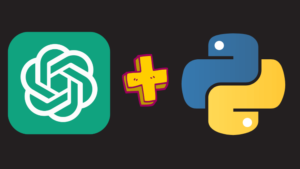If you’re looking to get started with video editing, Apple Final Cut Pro (also known as Final Cut Pro X or FCPX) is a fantastic choice. It’s user-friendly for beginners while offering advanced tools for professionals. This guide will help you understand the basics of Apple Final Cut and get you started on your video editing journey.
Final Cut Pro Price and Trial Period 💸
One of the most common questions about Final Cut is its price. The standard purchase price for Final Cut is $299.99, which is a one-time payment. This includes all future updates and support. Before buying, you can try it for free with a 90-day trial, allowing you to explore the software’s features and see if it suits your needs. Learn more about Final Cut Pro pricing here.
Key Features of Apple Final Cut 🔧
Apple Final Cut Pro X offers a variety of features that make it a popular choice for video editing. Here are some of the key features you should know:
- Magnetic Timeline: This unique timeline feature lets you easily add, remove, or rearrange clips without creating gaps or overlaps. It’s perfect for beginners as it helps keep your project organized.
- Color Correction: Apple Final Cut has extensive color correction tools, allowing you to adjust saturation, exposure, and shadows to achieve the perfect look.
- Transitions and Effects: Add a professional touch to your videos with a wide range of transitions and effects, from simple fades to complex animations.
Getting Started with Apple Final Cut 🎥
To create a new project in Apple Final Cut, follow these simple steps:
- Open Final Cut Pro X and select “File” > “New” > “Project.”
- Name your project and select your preferred settings, including resolution and frame rate.
- Import your media by dragging and dropping files into the timeline or using the “Import” button to select files from your computer.
Once you’ve set up your project, you can start editing. Use the “Blade” tool to cut clips at specific points, adjust clip speed with the speedometer icon, and add titles from the “Titles and Generators” sidebar. Check out Final Cut Pro’s support page for more tips.
Additional Resources for Learning Final Cut Pro X 📚
If you’d like to learn more about Final Cut X, we have a Beginners to Advanced course you can watch it here, this course offers a wealth of tutorials for beginners and advanced users. Additionally, Apple Final Cut has built-in tutorials to guide you through the basics and beyond.
Conclusion
Apple Final Cut is a powerful video editing tool with a user-friendly interface and a wide range of features. Whether you’re a beginner or a professional, you’ll find everything you need to create high-quality videos. By following this guide, you’ll be well on your way to mastering Apple Final Cut and creating amazing video content.
You can also watch the iMovie course from here.