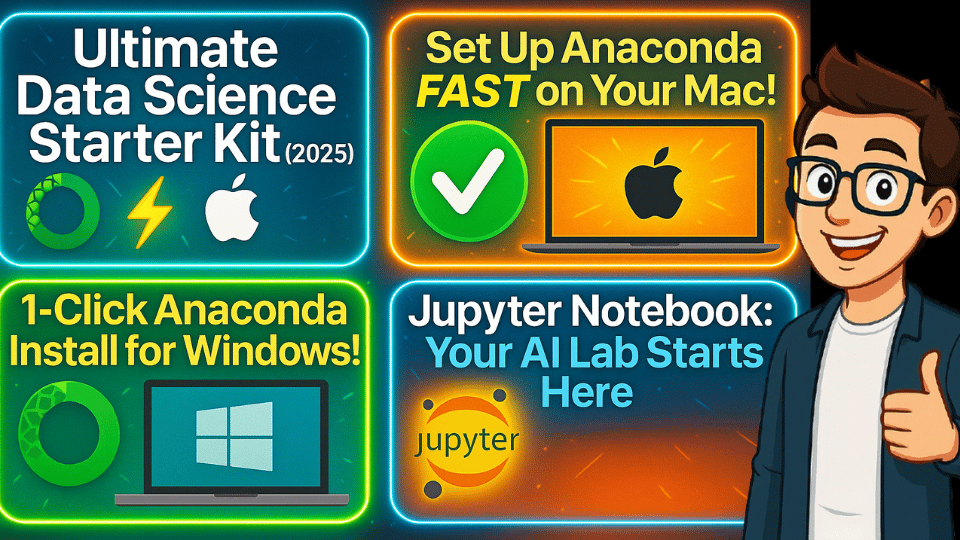Learn how to install Anaconda on Mac and Windows step-by-step. Perfect for beginners in data science, this guide covers Anaconda Navigator, prompt, setup, and FAQs.
🎥 Watch the video tutorial above to follow along visually!
📘 Also, explore more free courses at: https://kukucourses.com/course-category/free-courses/
🧠 What Is Anaconda?
Anaconda is a free and open-source tool that specializes in data science, machine learning, and scientific computing. Because of its ease of use and built-in functionality, it is popular among both professionals and learners.
Anaconda includes the following components:
- Python Programming Language
- Jupyter Notebook
- More than 300 installed libraries
- Conda for package and environment management
With Anaconda, you don’t have to worry about software set up. You can dive straight into learning and building projects. It’s everything you need in one place.
🖥 System Requirements
To install and run Anaconda comfortably without any slowdown, your machine should meet the following criteria:
- At least 8GB of RAM (Preferred)
- Recommended 100GB of free space on hard drive
- Windows 10/11 or macOS (Intel or Apple Silicon) operating system
Useful, but unimportant prerequisites include:
- A stable internet connection 🌐
- A modern browser (for services like Google Colab)
🎯 Why Use Anaconda for Data Science?
Here are some points that make using Anaconda ideal for beginners:
- Provides all important elements like Python, Jupyter Notebook, and additional libraries such as Pandas, NumPy, and Matplotlib. Everything in all one place.
- Zero configuration required. No path setup or manual library installation.
- Manages packages and environments with ease.
- Works with Windows, Mac, and Linux. Cross-platform support.
🔹 Great for beginners – The visual interface (Anaconda Navigator) absolutely has no requirements for coding knowledge.
🪟 Installing Anaconda in Windows
Step-By-Step Directions
Download Anaconda
Head over to the official Anaconda Downloads page
Select Windows and get the graphical installer.
Provide your Email (Optional) and press download.
Run the Installer
Double click the .exe file.
Select Just Me (most users)
Accept the License agreement.
IMPORTANT: You must disable the option “Add Anaconda to my PATH environment variable.”
Press Install.
Launch Anaconda
From the Start Menu you may open Anaconda Navigator which has a GUI, or command prompt users may open Anaconda Prompt.
🎉 That’s all, Anaconda will by default install Python, Jupyter Notebook, and all necessary libraries needed.
🍏 Installing Anaconda in macOS
Bear in Mind, Know your Mac’s chip
Before downloading, confirm if your Mac is:
- 💻 Intel Based
- 🍎 Apple Silicon (M1, M2, M3)
Navigate to the Apple Menu > About This Mac to check.
Downloading Anaconda
Enroll in Anaconda
Head to the Anaconda Downloads webpage.
Select macOS and Graphical Installer.
Select the appropriate installer based on whether your chip is Intel or Apple silicon.
Install Anaconda
Double click the .pkg file.
Proceed using the installer and check mark allow access.
Finish the installation by putting in your Mac password.
Start Navigator
Go to Launchpad or Finder > Applications > Anaconda Navigator.
To access the command line, open the Terminal application and enter conda to check mark if it was successfully installed.
💼 Must-Have Tool for Smart Bloggers!
Simplify content creation and boost your blog’s performance.
⚡ Fast, user-friendly, and packed with SEO features 🔐 Safe, secure, and perfect for beginners & pros alike
🔗 Learn More & Get Started →🧭 Getting to Know Anaconda Navigator
You can manage everything from the GUI without needing to write a single line of code. That’s Anaconda Navigator for you.
From Navigator, it is also possible to:
- Launch Spyder or Jupyter Notebook or even VS Code.
- Create new virtual environments, edit existing ones and delete them.
- Add new packages, update current ones, or completely remove them from the system.
🚦 Great for Learning
🚦 Completely Graphic User based
🚦 Everything is managed in one banner
💻 Getting to Know Anaconda Prompt
You’ll rely on the commands:
conda create – n myenv python=3.10 conda activate myenv conda install pandas
🔧 Perfect for complex tasks
📦 Offers accurate control over packages
⚙️ Suggested as you learn more
On macOS, you need to run Terminal on your Mac instead of a separate prompt for a Mac.
🔧 Additional Conda Commands
# Check available environments conda env list # Create a new environment conda create -n myenv # Delete e environment conda remove --name myenv --all # Create a new environment with a specific Python version conda create -n myenv python=3.11 # Activate the environment conda activate myenv # Install packages (from conda-forge channel as example) conda install -c conda-forge numpy # Deactivate the environment conda deactivate
✅ Summary of Conda Usage
- Conda is a package and environment manager for Python.
- Lets you manage different environments for different projects.
- Use
condacommands to create, activate, deactivate environments. - Use
conda installto add packages. conda-forgeis a community-maintained channel with many packages.- Tip: Always activate your environment before installing packages.
⚖ Anaconda Navigator vs Anaconda Prompt: Comparision Table
| Feature | Anaconda Navigator 🧭 | Anaconda Prompt 💻 |
|---|---|---|
| Interface | Graphical (GUI) | Command Line (CLI) |
| Ease of Use | Beginner | Intermediate to advanced |
| Package Management | Point and click | Using conda commands |
| Environment Control | Visual Controls | Full Flexibility |
| Coding Required | ❌ None | ✅ Yes |
🧭 Beyond Anaconda: What’s Next?
After getting familiar with Anaconda, here are some other platforms that are worth checking out:
- Google Colab: Execute code online without requiring setup
- VS Code and PyCharm: Both serve as sophisticated code editors that offer integration with Anaconda.
Moreover, you can use AI-powered tools Cursor AI and GitHub Copilot to enhance the way you write code.
These tools become invaluable as you build your skills in Data Science and Machine Learning.
📌 Note: Having an understanding of essential concepts in Data Science is vital for using these AI tools efficiently.
💡 Final Thoughts
Once you install Anaconda, you unlock your first milestone in your journey towards becoming a data scientist.
Whether your focus is on:
- Exploratory Data Analysis 📊
- Crafting Machine learning models 🤖
- Automation Scripts 🛠
You can rely on Anaconda for a powerful, dependable, and simple to use foundation, which is why we recommend starting here for beginners.
👉 Keep in mind to check the video tutorial above
👉 Visit our free courses at kukucourses.com
❓ Frequently Asked Questions (FAQ)
Q1: Is Anaconda free?
Definitely. Anaconda is free for personal and educational purposes.
Q2: Do I need to install Python separately?
Not at all. Anaconda comes with Python and more than 300 scientific libraries automatically included.
Q3: Can I use both Navigator and Prompt?
Of course! You can use Navigator for its intuitiveness while using Prompt for advanced manipulation.
Q4: What is the difference between Anaconda and Miniconda?
Miniconda is a slimmed down Anaconda. It does not come preinstalled with any libraries. You install the ones you need.
Q5: Can I uninstall Anaconda later?
Definitely. On Windows you can use the uninstaller, while on macOS you have to delete the Anaconda folders and remove the path manually.
Hope you guys have loved this install Anaconda tutorial, and you also have learned many other concepts as well.