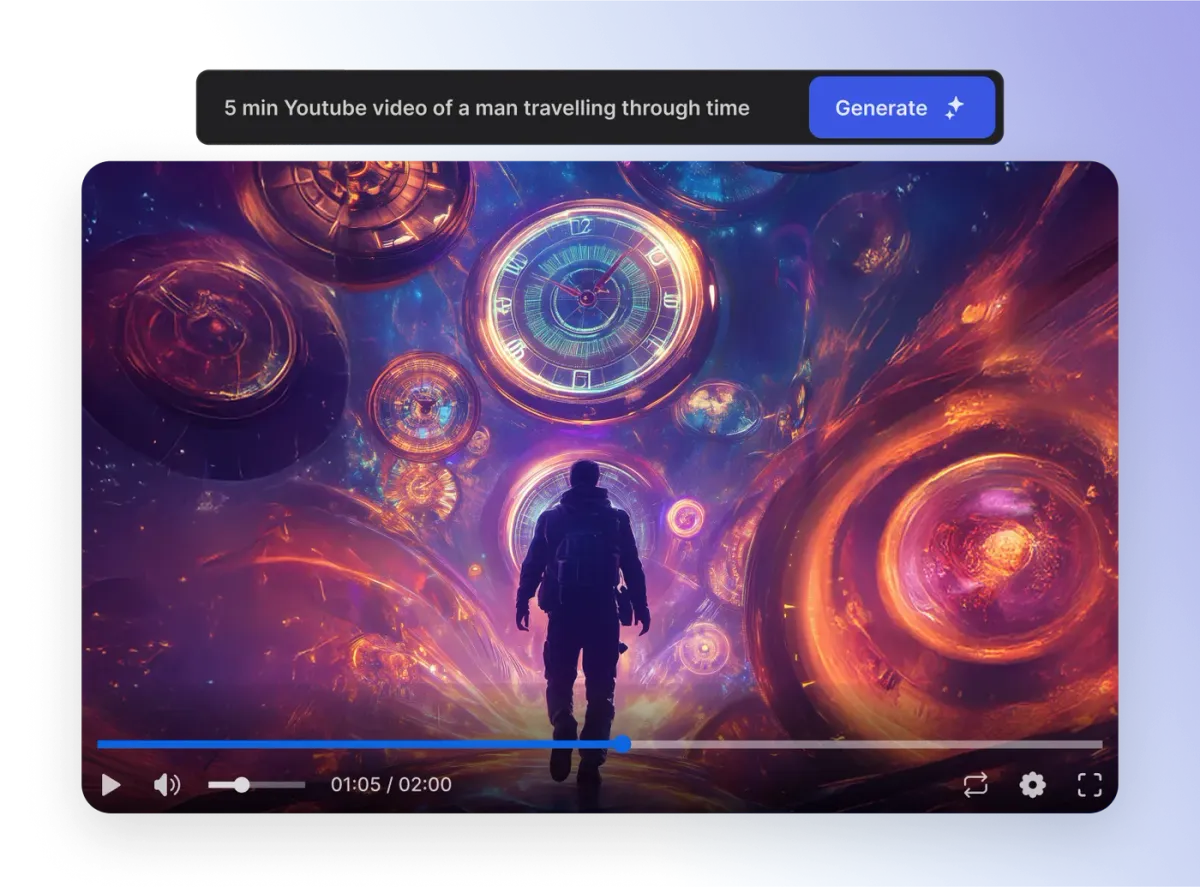InVideo AI: The Best Link to Video Generator 🎥 is here:
Videos such as testimonials and how-to videos are interesting and engaging. However, many people understand that putting together these videos can be a pain.
InVideo AI makes this process way easier. For those who need a little extra help, this accommodating service is designed to take away the headache of video creation.
Regardless of the industry you belong to, here’s an in-depth tutorial and review of this service so that you can make an informed choice.
InVideo AI: My Experience 🚀
One of the highlights of using InVideo AI is the simplicity of its incredibly intuitive interface, especially for beginners who aren’t familiar with content creation.
1. Sign Up
To begin utilizing this excellent software, simply open an account on their website. Head to the InVideo AI Website and click the sign-up button in the top right corner of the screen. You can use either your email, Google, or Apple account.
2. Choose a Workflow
InVideo AI includes presets to assist in creating YouTube Shorts, TikTok videos, and more. Select the desired workflow and get straight to work.
3. Generate a Prompt
Come up with any phrase or topic that you want to be included in the video. The AI will arrange the video according to that prompt.
4. Change Your Video
Use the editor to make refinements to the script, media, or clip duration. This ensures that the final product aligns with your brand, messaging, and quality expectations.
5. Download and Distribute
If the results suit you, proceed to download the video. Depending on your subscription plan, you may be able to choose custom resolutions, eliminate the watermark, and unlock additional perks.
What Makes InVideo AI Different? 💡
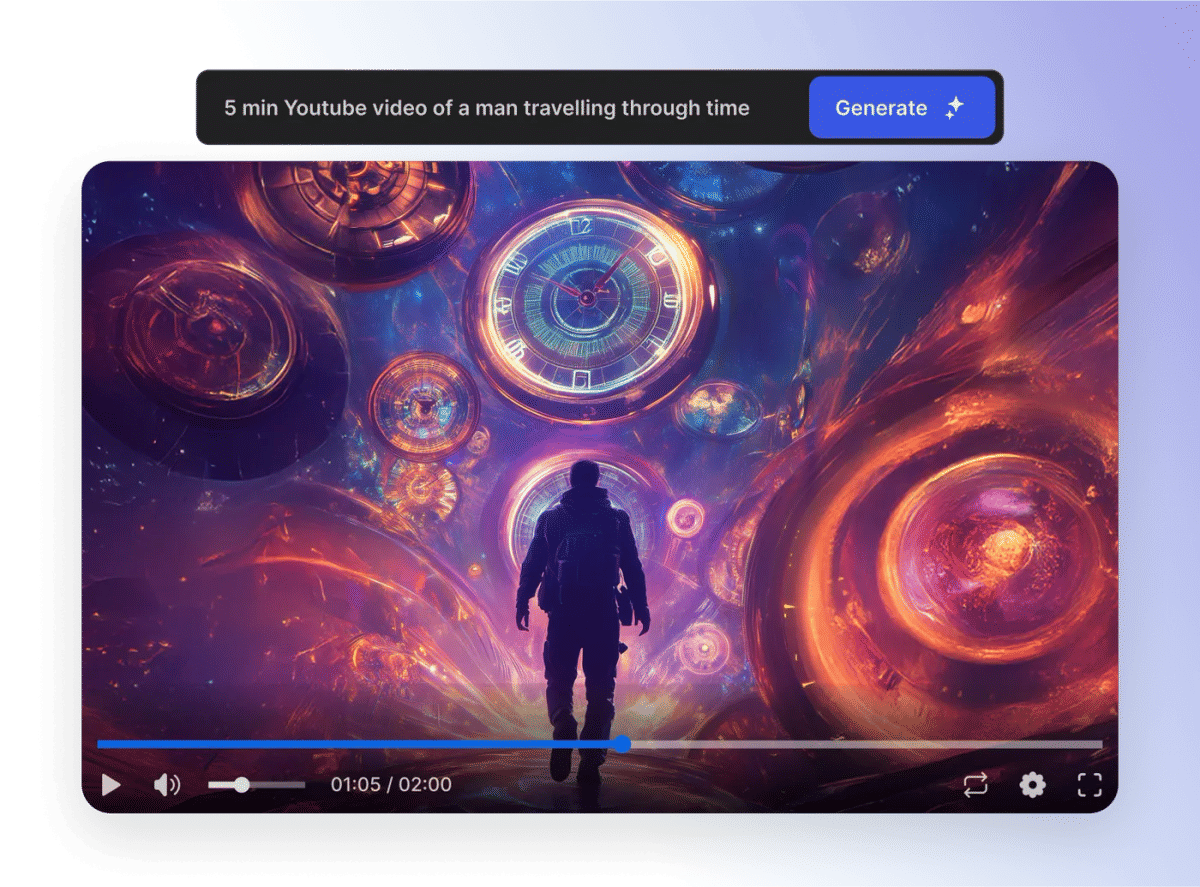
Here’s what caught my attention while working with InVideo AI:
✅ Easy to Use
Because of the intuitive layout, first-time users will not have a problem navigating through the platform.
🤖 AI-Generated Videos
Now, users don’t need to worry about spending too much time and energy on video creation because the AI creates a full video from a short text prompt.
🎬 Integrated Video Editor
Users have the ability to change the script, include additional media, and edit clips. As a result, they have full control over video modifications.
📷 Large Media Database
Users can easily customize content because of the variety of stock images and videos available.
🎤 AI Video Voice Over
The AI can also create voiceovers, making the video look more professional.
Pros and Cons ⚖️
InVideo AI: The Ultimate Link to Video Generator! 🎬
🔹 Turn Any Link into a Stunning AI-Generated Video!
✅ Effortless Video Creation – Generate professional videos in minutes with AI automation. ✅ Huge Media Library – Access stock footage, images, and AI voiceovers. ✅ No Editing Skills Needed – Simple, intuitive interface for beginners & pros alike.
🔗 Learn More & Get Started →✅ Advantages:
✔ Easy Video Creation – Video making is simple, even for new users.
✔ HD Video Creation – Users can create unlimited high-definition videos, depending on the chosen plan.
✔ Extensive Media Library – Stock videos and images can be used in many creative ways.
❌ Disadvantages:
❌ Voice Over Quality – The AI-generated voiceovers are overly robotic and impersonal.
❌ No Background Music Feature – Users can’t add music during editing. This feature could significantly improve the video quality.
❌ Free Plan Restrictions – Free users will have watermarked videos and limited exporting time.
Pricing Options 💰
InVideo AI offers three different plans:
🆓 Free Plan
✔ Up to 10 minutes of video may be exported every month
✔ All exported videos are watermarked
💲 Plus Plan ($25/month)
✔ Increased export limits
✔ Access to premium features
💎 Max Plan ($60/month)
✔ Full access to all features
✔ Higher export limits
✔ Priority customer support
⚠ NOTE: Users on the Free Plan must ensure that they turn off Privacy Settings if they wish to keep their usage anonymous. If they don’t mind their prompts being used to train InVideo AI, then turning off Privacy Settings will resolve their issue.
Common Queries (FAQ) ❓
Can AI Make Videos?
Absolutely! Advanced AI tools like InVideo AI allow users to create an entire video from a simple text prompt, images, and even voiceovers.
How To Use AI Software To Make A Video?
Follow these steps to make an AI video using InVideo AI:
✔ Register on the official InVideo AI platform.
✔ Choose the appropriate workflow for your project.
✔ Enter a prompt for the video’s theme.
✔ Use the built-in editor to modify the video as you want.
✔ Export the video and share it with everyone.
Is It Important for Beginners to Get Familiar with the Video Editor of InVideo AI?
Certainly not! InVideo AI is designed for ease of use, with pre-defined templates and user-friendly features that make video creation effortless for beginners.
Are There Any Limitations in the Free Plan?
Yes. Unpaid members can only create and export videos up to 10 minutes per month, and those videos will be watermarked. The only way to remove the watermark and access premium features is by purchasing a plan.
Can I Use My Own Media in the Videos That I Create in InVideo AI?
Sure! Users can upload personal photos or videos, making it easier to create custom content.
Conclusion 🎯
InVideo AI is one of the most effective video maker tools available. With numerous features, it is easy to produce high-quality videos, regardless of the user’s skill level.
There are still missing features, such as voiceovers and background music, that need improvement. However, these shortcomings do not greatly affect the overall
experience. It remains a major player in the world of AI-driven video creation tools.
👉 Launch the InVideo AI program today! You’ll be able to create high-quality videos for your brand in record time! 🚀
Connect here https://kukucourses.com/support/