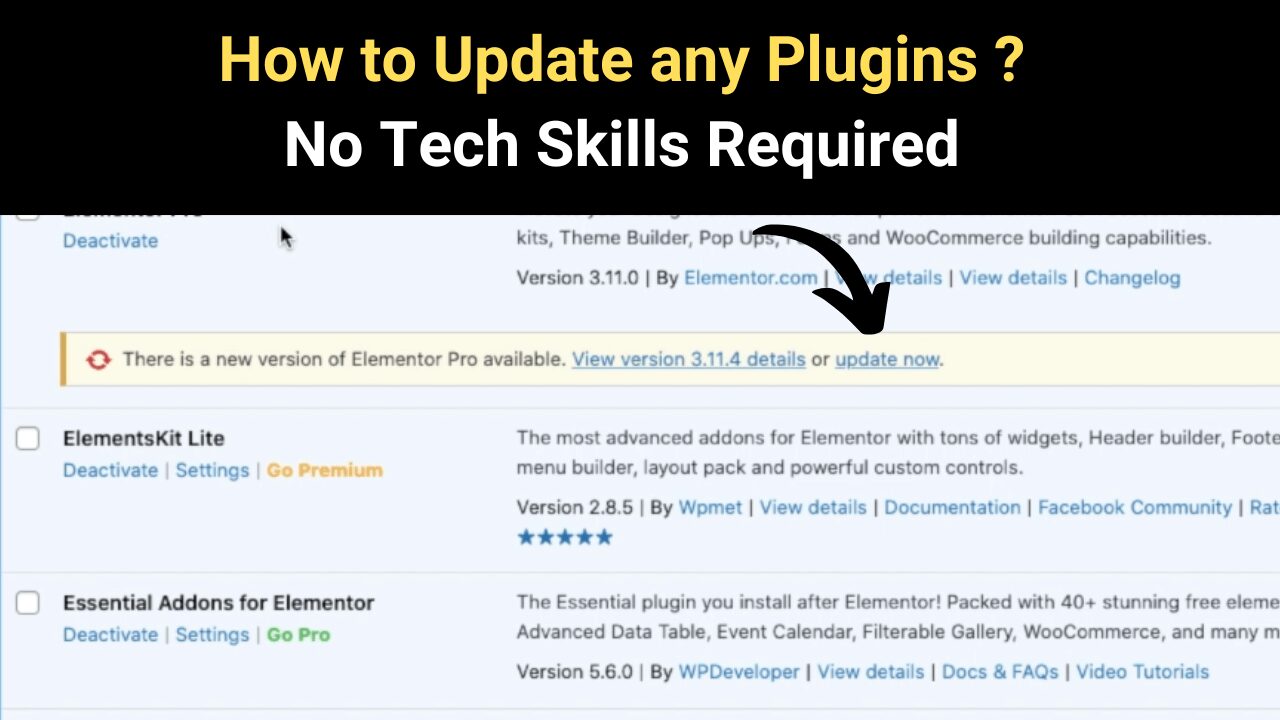If you’re running a WordPress website, it’s important to keep your WordPress plugins updated to ensure that your site is secure and functioning optimally. In this blog, we’ll cover the basics of how to update your WordPress plugins.
Step 1: Check for plugin updates To check for available plugin updates, log in to your WordPress dashboard and navigate to the “Plugins” section. Here, you’ll see a list of all the plugins installed on your site.
Any plugins that have updates available will be highlighted with a notification that says “update available.” You can click on this notification to go directly to the plugin update page.
Step 2: Update your plugins Once you’re on the plugin update page, you’ll see a list of all the plugins that have updates available. To update a plugin, simply click the “update now” button next to the plugin name. Depending on the plugin, the update process may take a few seconds or several minutes.
Step 3: Update WordPress Plugins
Verify that the update was successful After updating your plugins, it’s important to verify that the update was successful. To do this, navigate back to the “Plugins” section of your WordPress dashboard and check the “version” number for each plugin. If the version number matches the latest version available, then the update was successful.
Why should you update your WordPress plugins? There are several reasons why you should regularly update your WordPress plugins. First and foremost, updates often include important security patches that can help protect your site from hackers and other security threats.
Additionally, updates may include bug fixes, performance improvements, and new features that can enhance your site’s functionality and user experience.
What happens if you don’t update your WordPress plugins? If you don’t update your WordPress plugins regularly, your site may be at risk for security breaches and other issues.
Outdated plugins can contain vulnerabilities that can be exploited by hackers, allowing them to gain access to your site and potentially steal sensitive information or install malicious software.
Additionally, outdated plugins may not function properly or may cause conflicts with other plugins or your WordPress theme.
Conclusion In summary, keeping your WordPress plugin updated is essential for maintaining the security and functionality of your site.
By following the steps outlined above, you can easily check for and install plugin updates on your WordPress site.
Remember to always verify that updates were successful and to regularly check for new updates to ensure that your site remains secure and up-to-date.
Also if you want premium themes & plugins, amazing courses & software, and many more do join us on Kuku Courses – kukucourses.com