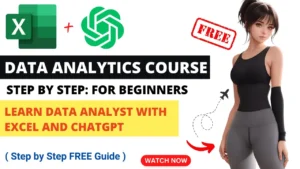Learn how to set up and integrate the Razorpay payment gateway with our complete, step-by-step tutorial for beginners and marketers. 🚀
Welcome to the all-inclusive guide of Razorpay payment gateway which is is the one-stop solution for beginners as well as experts, covering everything from account creation to integration within your website. If you are a solopreneur, marketer, small business owner, or a startup, this step-by-step guide is perfect for you. ✅
What is a Payment Gateway? 💳
Before we cover Razorpay, let’s try to understand what a payment gateway is:
- A service that allows collection of payments through your website or app.
- A service that safely transfers the payments to your provided bank account.
- A service that works as an intermediary to your business, customer, and the bank.
Razorpay has payment links, invoices, buttons, and many more powerful tools alongside ensuring the most trusted and widely used payment gateway in India.
Why Choose Razorpay? 🌟
- Get paid instantly
- Easily integrate with websites
- Supports international payments
- Manage recurring billing (subscriptions)
- Use the smart dashboard & analytic tools
- Set up for free (with charges per transaction)
Follow Along: Setting Up Razorpay (Step-by-Step Walkthrough) 🛠️
✅ Step 1: Pick the Appropriate Razorpay Account
Razorpay offers 3 account types:
Individual Account (No Business Registration)
- Limited features, no international payments
Business Account Without Website
- Can utilize Razorpay buttons and links but cannot integrate into a site
Business Account With Website (Recommended)
- Includes all features, including international payments and website integration, along with loan & credit features
💡 We recommend: Start directly with a business account with website access to avoid future complications.

✅ Step 2: Set Razorpay Needed Documents
To set up a full Razorpay business account, you will need the following:
- Aadhaar Card (ID Proof)
- PAN Card (Tax ID)
- Business registration document (e.g. Udyam/Udyog Aadhar)
- A website
- Bank account information
💡 Don’t have a business document? A Udyam certificate can be made online (cost: ₹1000–₹1200). Razorpay partners and consultants can help if needed.
✅ Step 3: Obtain a Website (If Needed)
A functional website is needed for your Razorpay account. You can easily create one with WordPress + Elementor (no coding experience needed)
Essential website pages needed:
- ✅ Privacy Policy
- ✅ Terms of Service
- ✅ Refund Policy
- ✅ Contact Support Page
💡 Don’t forget that you can use ChatGPT or Deepseek ai to create legal pages in minutes.
✅ Step 4: Sign Up on Razorpay
- Register at Razorpay Signup
- Provide email and mobile number
- Create a strong password
- Verify email and phone number
Razorpay at a Glance
Seamless online payments for businesses of all sizes.
🔐 Secure, fast, and reliable transactions ⚙️ Easy website integration & automation support
🔗 Learn More & Get Started →✅ Step 5: Fill In Business Information and Upload KYC Documents
- Provide registered business name
- Enter your website’s URL
- Mark as Proprietorship or Partnership or Pvt Ltd.
- Add PAN, Aadhaar and business certificate
- Provide bank account information for payment settlement
⌛ Verification Time: 3–4 business days
📞 Additional confirmation will be done via call or email by Razorpay.
Integrating Razorpay with Your Website 🌐
For WordPress/WooCommerce users:
- Install Razorpay for WooCommerce plugin
- Go to the dashboard on Razorpay and click Settings then API Keys
- Click on Generate Live Key
- Copy the Key ID and Key Secret
- Paste them in the plugin settings on the website
- Check Razorpay option as the preferred payment method
Now your customers can pay through UPI, Cards, Netbanking etc.
Exploring Features of Razorpay 🔍
🔗 Razorpay.Me
Design your custom @handle like razorpay.me/@yourbrand
You can share the @handle with clients for them to send quick payments.
🧾 Razorpay Invoices
Deliver GST-compliant invoices that contain:
- Customer Info
- Item Details
- Payment Due Date
- Automated Email Delivery
Automated invoicing makes it easy for freelancers, agencies, and B2B sellers.
📦 Payment Links
Created with ease by sending a single time or recurring payment link via:
- SMS
- Facebook & Instagram
Payment Links work well with digital products, webinars, or consultations.
📄 Payment Pages
Razorpay payment pages are perfect for digital marketers. They build themselves! Payment pages allow you to create standalone landing pages that contain:
- Product Info
- Pricing
- Embedded Razorpay Form
- Custom Thank-you Page that tracks conversions
Use them for Facebook & Google Ads campaigns to simplify the process.
Bonus Tip:
To save time on page text copy, have ChatGPT do it for you. Try prompts on ChatGPT such as “Write a high-converting landing page my SEO course for ₹4,999.” Now, you can simply copy it to your Razorpay payment page description. Easy as that!
🖱️ Payment Buttons
You can place Razorpay’s “Buy Now” or “Donate” buttons on your blog, landing pages, or even embed them into your emails or posts! The best part? No coding required.
📱 QR Code Payments
For easier payments, generate scannable QR codes for events, in-store payments, and custom offers.
It’s as easy as scan and pay.
🔁 Subscription Billing
Great for online coaching, SaaS, or membership programs, you can set up recurring payments with auto-renewables and invoices + emails reminders on fixed plans (like ₹999/month).
🤖 Razorpay + Automations
Easily integrate with:
- Pabbly Connect
- Make.com
- Zapier
- and more!
Set automation for post-payment email delivery, customer addition to CRM, or triggering WhatsApp/SMS flows.
Just search YouTube for “Razorpay Pabbly Connect Automation” and you’ll find copious tutorials.
🔐 Security & Support
Razorpay is PCI DSS compliant and offers:
- 24×7 email support
- Ticket support
- Custom integration with webhooks
- Security features like OTP and 2FA
🛠️ Recommended Tools
- Stripe and PayPal as backup international options
- Google Analytics + Facebook Pixel on your thank you page for tracking
- ChatGPT / Dips.ai for legal page content
- Elementor + WordPress for beautiful landing pages
Final Words
The Razorpay payment gateway is not just easy to set up, it is also safe and powerful to use.
Razorpay Offer: Freelancers, digital course creators, and ecommerce business owners can now automate payments in India and internationally using Razorpay.
Pro Tip: Start with payment links or pages and later scale up to subscription billing and automation workflows.
FAQs ❓
Is Razorpay free to use?
Razorpay does not charge setup or monthly fees, however, there is a fee of 2%-3% per transaction. – yes, it is free to use.
Can I accept international payments?
Only users with business accounts and websites can accept international payments. These payments will need to be enabled upon completing KYC.
What happens if my website doesn’t have privacy or refund pages?
Without these pages, Razorpay may reject your account. Unfortunately, these pages are mandatory for approval.
How long does KYC take?
3–4 days is the typical range. Having all document and website content arranged beforehand will ensure this process goes smoothly.
Can I integrate Razorpay with other tools?
Yes, it can be integrated using Pabbly Connect, Make.com, Zapier, and API.
Can I use Razorpay without a website?
It is possible to use without a website, however, features will be very limited including no integrations, international payments, or subscriptions.
Need Help?
Go to kukucourses.com for membership options that include access to tools, templates, and step-by-step video guidance. There is also a free Razorpay course available.
With Razorpay, let’s make everything cashless, accessible worldwide, and easy to use. 💼🌍