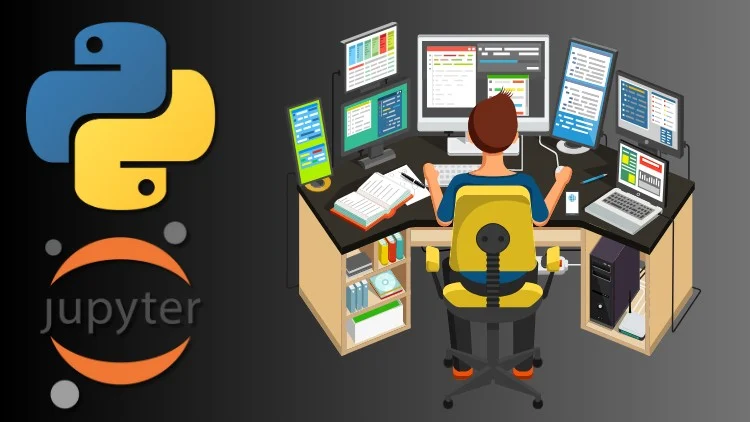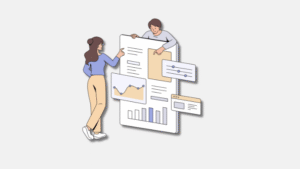Jupyter Notebook Python is like a smart digital notebook that lets you write and run code in blocks (called “cells”). It’s widely used in data science, machine learning, education, and automation.
With platforms like Google Colab, you don’t even need to install anything. Just visit the site, and start coding.
📍 Course Content (with Video + Code + Super Easy Explanations)
🎬 Introduction to the Course
- You’ll learn Python using Jupyter Notebook (Google Colab).
- No experience required.
- Everything runs in your browser.
🗒️ What is Jupyter Notebook?
- It’s like a smart notebook that runs code in blocks.
- Used by Google, students, and developers.
- No installation if you use Google Colab.
💻 Open Google Colab and Run Python
Steps:
- Go to colab.research.google.com
- Click on New Notebook
- In a code cell, type:
print("Hello, Python!")
✅ This shows output in the next block.
🔠 Python Variables
name = "Kunal"
age = 24
price = 19.99
print(name)
print(age)
print(price)
name: text → stringage: number → integerprice: decimal → float
➕ Python Operators
a = 10
b = 3
print(a + b)
print(a - b)
print(a * b)
print(a / b)
print(a ** b) # power (10^3 = 1000)
+,-,*,/→ calculator stuff**→ power
📝 Notes: Taking User Input in Python
✅ What is input()?
The input() function lets the user type something while the program is running.
🧪 Example:
name = input("What is your name? ")
print("Hello,", name)
💡 What happens:
- Python shows the message:
What is your name? - The user types something (like: Kunal)
- Python stores it in the
namevariable and prints:Hello, Kunal
📌 Important:
input()always returns text (a string), even if you type numbers.
📝 Notes: f-Strings in Python
✅ What is an f-string?
An f-string is a clean way to include variables inside a sentence.
🧪 Example:
name = "Kunal"
age = 24
print(f"My name is {name} and I am {age} years old.")
💡 Output:
My name is Kunal and I am 24 years old.
📌 Why use f-strings?
- Easier to write
- Easier to read
- Works with text, numbers, and even calculations
🧪 Another example:
a = 10
b = 5
print(f"Total: {a + b}")
✅ Output: Total: 15
🧠 Conditional Statements – if else
age = 18
if age >= 18:
print("You are an adult.")
else:
print("You are a minor.")
- Runs different blocks based on conditions
- Python uses indentation (spaces) for blocks
🔁 Loops in Python
For Loop:
for i in range(5):
print("Number:", i)
While Loop:
x = 0
while x < 3:
print("x is", x)
x += 1
for= fixed number of timeswhile= until a condition is true
⚙️ Functions in Python
def greet(name):
print("Hello", name)
greet("Kunal")
defcreates a function- You can re-use it by calling it again
📦 Lists in Python
fruits = ["apple", "banana", "mango"]
print(fruits[0])
fruits.append("orange")
print(fruits)
- List = multiple values in one variable
append()adds items- Index starts at
0
🧮 Final Project: Mini Calculator
# Simple Python Calculator using input and f-strings
# Ask for user input
a = float(input("Enter the first number: "))
b = float(input("Enter the second number: "))
operation = input("Enter operation (add, subtract, multiply, divide): ")
# Define the calculator function
def calculator(a, b, operation):
if operation == "add":
return a + b
elif operation == "subtract":
return a - b
elif operation == "multiply":
return a * b
elif operation == "divide":
if b != 0:
return a / b
else:
return "Cannot divide by zero."
else:
return "Invalid operation."
# Run the function and show result using f-string
result = calculator(a, b, operation)
print(f"The result of {operation}ing {a} and {b} is: {result}")
- 💡 Example Output:
Enter the first number: 10Enter the second number: 5Enter operation (add, subtract, multiply, divide):The result of multiplying 10.0 and 5.0 is: 50.0
Combines function + if-else- Easy way to apply everything you learned
🤖 Bonus: Use ChatGPT in Jupyter
You can use comments to guide ChatGPT like this:
# ChatGPT, write a function to check if a number is even
Tools like ChatGPT or GitHub Copilot will complete the function for you.
✅ Summary & Next Steps
s
If you’re searching how to get started with jupyter notebook python, this guide is the most beginner-friendly path you’ll find—no installations, just results.
🧠 Final Thoughts
You now have a solid foundation in Python using Jupyter Notebook. This method is perfect for anyone who wants to get started fast without the headache of setting things up.